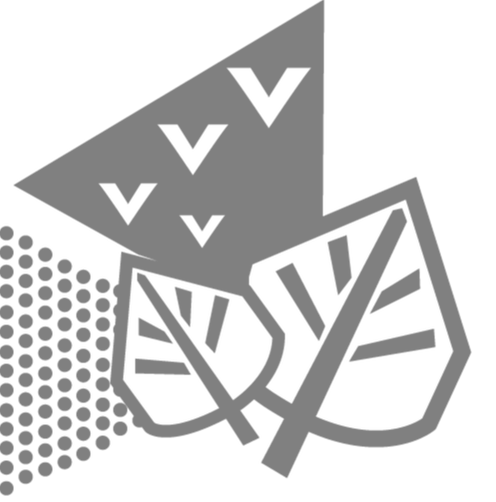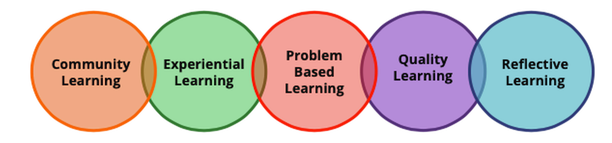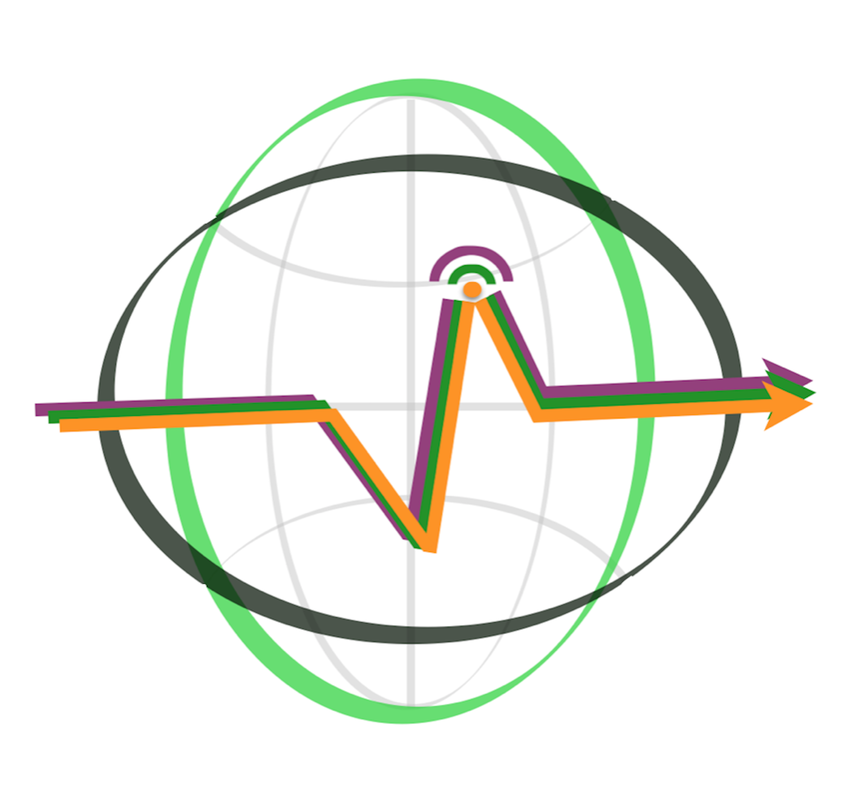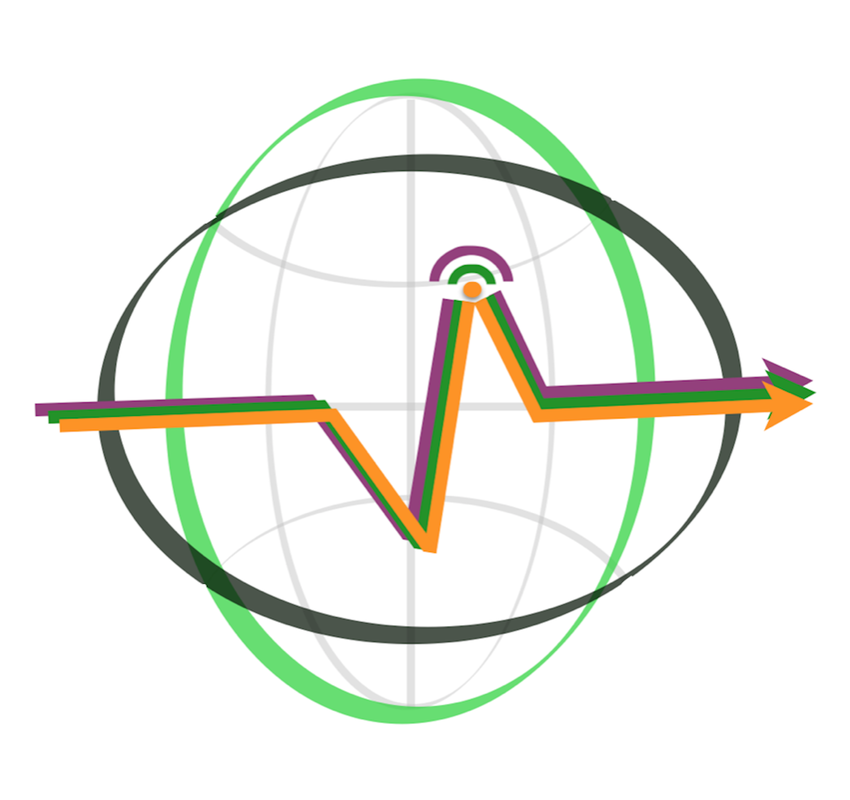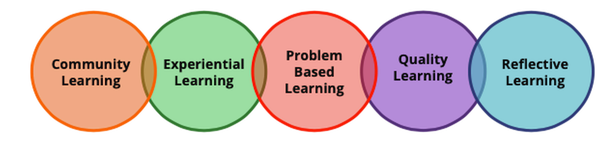A warm welcome to everyone in Midmill School!
We are delighted to be working alongside you and we are really looking forward to meeting you online.
Please begin by playing the welcome video below. This will give you guidance on how to use this training website, the different elements and the timings for the training.
Please begin by playing the welcome video below. This will give you guidance on how to use this training website, the different elements and the timings for the training.
You are now ready to begin Element One.
Remember, if you have any problems with the website during the training, you can contact us via email.
Element One: Getting StartedIn this element, you will become familiar with the technology and gain an insight into the format and expectations of this online training event.
|
Element One: Getting Started
|
Element One
Vertical Divider
|
Getting Started
This element contains an animated SWAY document and short videos about the main learning platforms that we will be using.
SWAY Animated Document: Getting Started
We have used SWAY (a feature of Microsoft Office 365) to create the following animated document. As you scroll through this animated document, you will see it contains text, images and optional links to further information.
For some devices, it may be better to view the following Getting Started animated document in full screen by pressing the icon with four arrows. You should find this in the top right hand corner of the document below. To exit full screen, press esc (escape) or click on the four arrows icon again.
Alternatively, the 'three dots' icon will allow you to open in a new tab. If you choose to open in a new tab, please return to this page to continue with the next element.
If you experience any difficulties viewing the document due to connectivity issues, please email us and we will send you a PDF version.
Video Guides
An information guide to the main online tools that we will be using today.
Designing for Learning: The Purpose of the Training
Optional Further LinksIf you are interested in learning more about Padlet and how to use it in education, these external links will take you to useful webpages. Padlet is one online resource. As always, we suggest you check with your workplace about using this (and any other) online tool with your learners in terms of security, safe-guarding, privacy and data protection.
Disclaimer: Although we openly promote Padlet as a fantastic online tool, we are not affiliated to the company and we do not receive renumeration for our recommendation. |
Element Two: Zoom Meeting One
|
Element Two
Vertical Divider
|
ZOOM Video Conference: Community MeetWe use video conferencing for a very specific purpose in our online training events. The asynchronous elements are mainly designed to give information, allowing the synchronous 'video meet' to focus on community, collaboration and interaction based on the content accumulated up until that point.
In preparation for the ZOOM Community Meet:
Video Tutorial: Using ZOOM
Zoom Meet ONE
Date: Wednesday 21st April 2021 Open Time: 3.20 pm Start Time: 3.30 pm Finish Time: 5.00 pm Link to Meeting: Single Steps Learning Zoom Meeting One: Midmill School Join Zoom Meeting: https://us02web.zoom.us/j/85457540498?pwd=Uk1pTHY2K0hpdUxTSmNkc2J2YnJhZz09 Meeting ID: 854 5754 0498 Passcode: 522061 Resources from Zoom Meeting OneThank you for your participation. It was great to meet you all.
| |||||||||||||||||
Thank you! 👏
We will activate the button below immediately following your first Zoom Meet.
This will provide access to your second webpage which holds the final three elements of your training event.